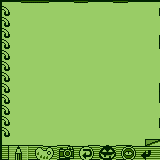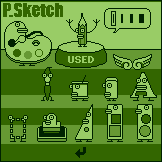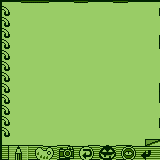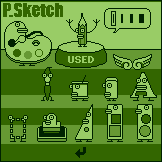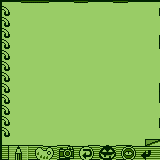 |
 |
The tool you're using
The tool you're using is shown
here.
If you click on it, a quick tool's displayed. |
 |
Quick tool menu
You can choose the standard
tool here. |
 |
Tool button
Go to the tool screen. |
 |
Camera button
If you click on it, a camera
menu's displayed. |
 |
Camera menu
Here're a copy button, a cut
button and a paste button from the left.
You need a user registration. |
 |
Undo button
You can delete the previous
task. |
 |
All clear button
You can delete the whole screen. |
 |
Index button
Click on it, and a page menu's
displayed. |
 |
Page menu
Here're an index button, new
page button, page delete button and page button from the left. |
 |
Browse button |
An "Option" menu's displayed from the top
of the screen by clicking on the menu button . .
RenameTitle...
You can change the title of the picture
shown.
Default title (pageFdateFhourFminuteFsecond)
Import...
The ViewerIII file can be created with
GraphicConverter, and taken
in the form of HotSync by Mac.
Export...
The picture shown is also cut out in
the form of ViewerIII!
The data becomes like PS_2_15_23_50, and you can see it with
ViewerIII, or by Mac in the form of HotSync.
ChangeDisplayMode
You can switch the normal screen to
full screen(160 x 160).
Preferences...
You can save the data of P_SKETCH as
compressed files.
But, the speed'll become slower.
TIPs
¥By using the ABC zone of Grafiti [see the
sideline], you can switch to the full screen with one touch of
finger.
¥When you use a stamp tool, you can also choose stamps; "next
choice" by the sideline from the left, "previous choice"
by the sideline from the right.
|